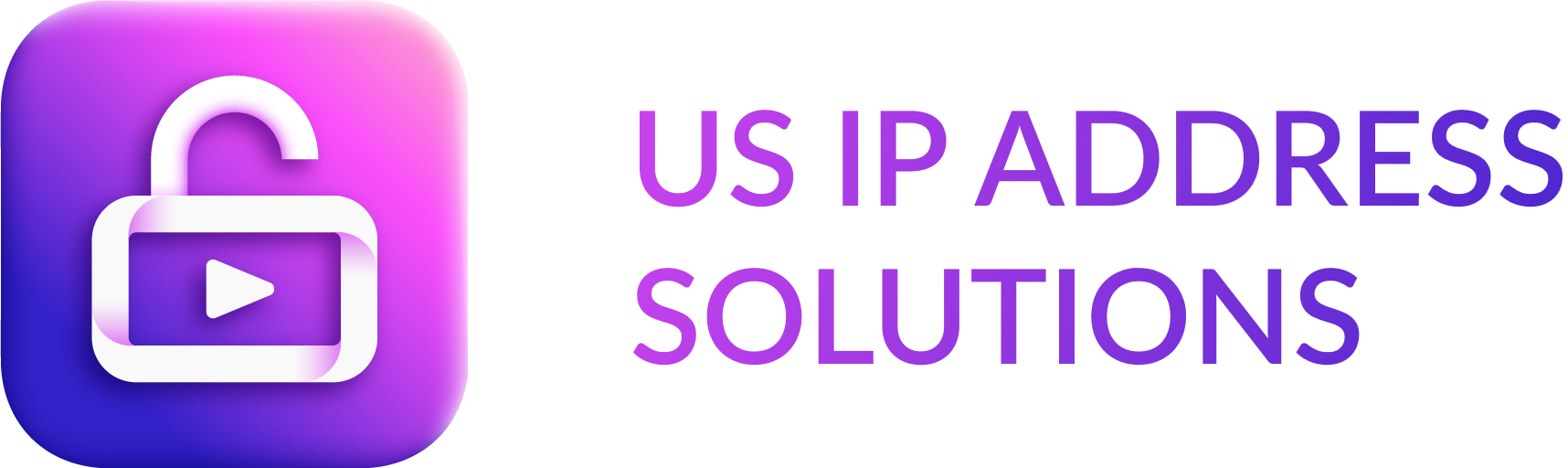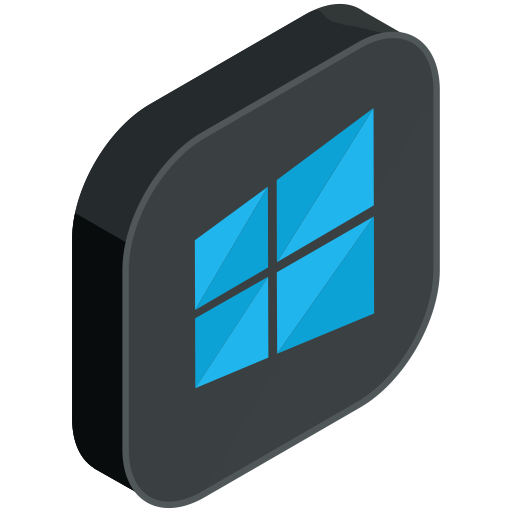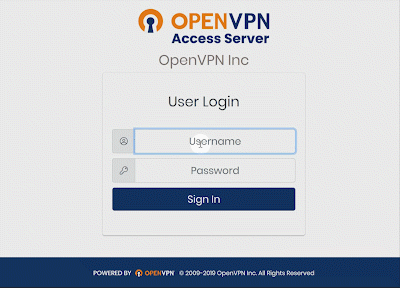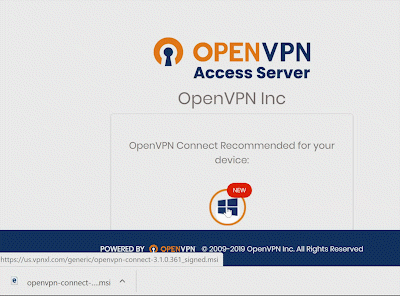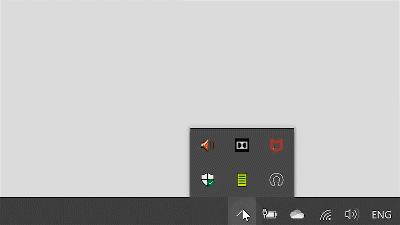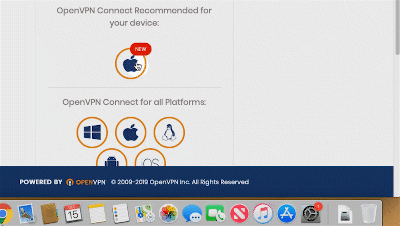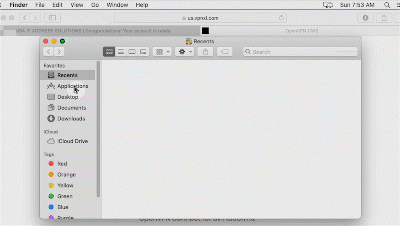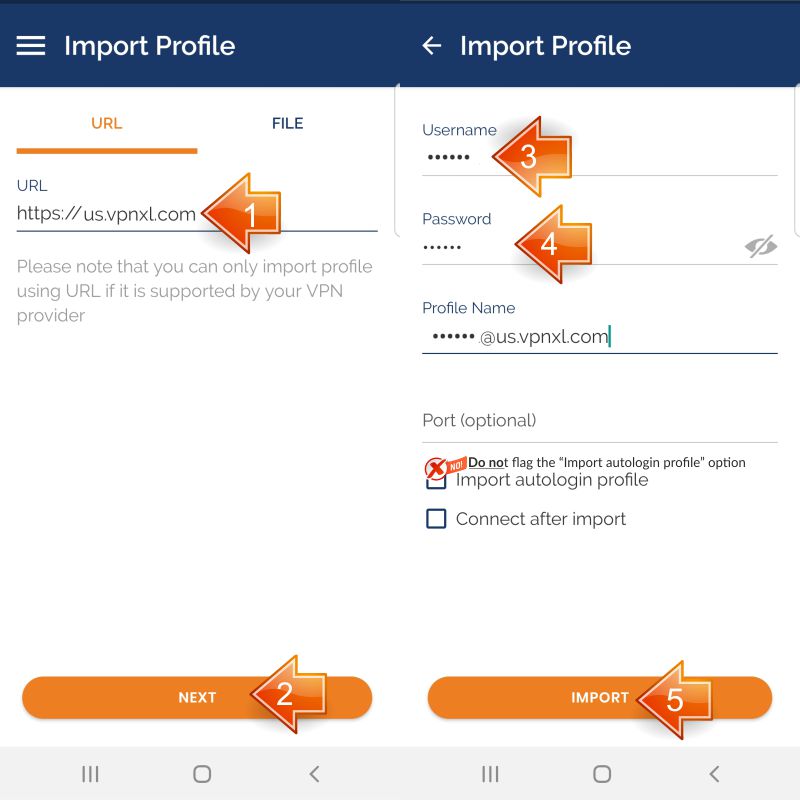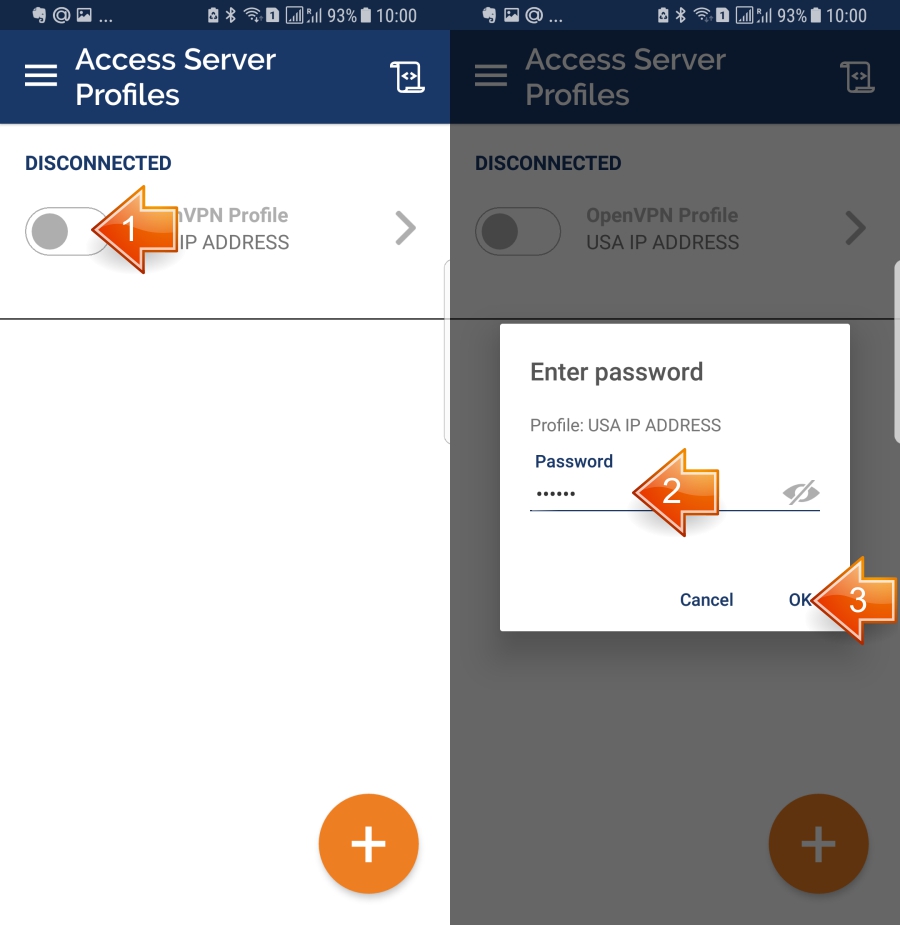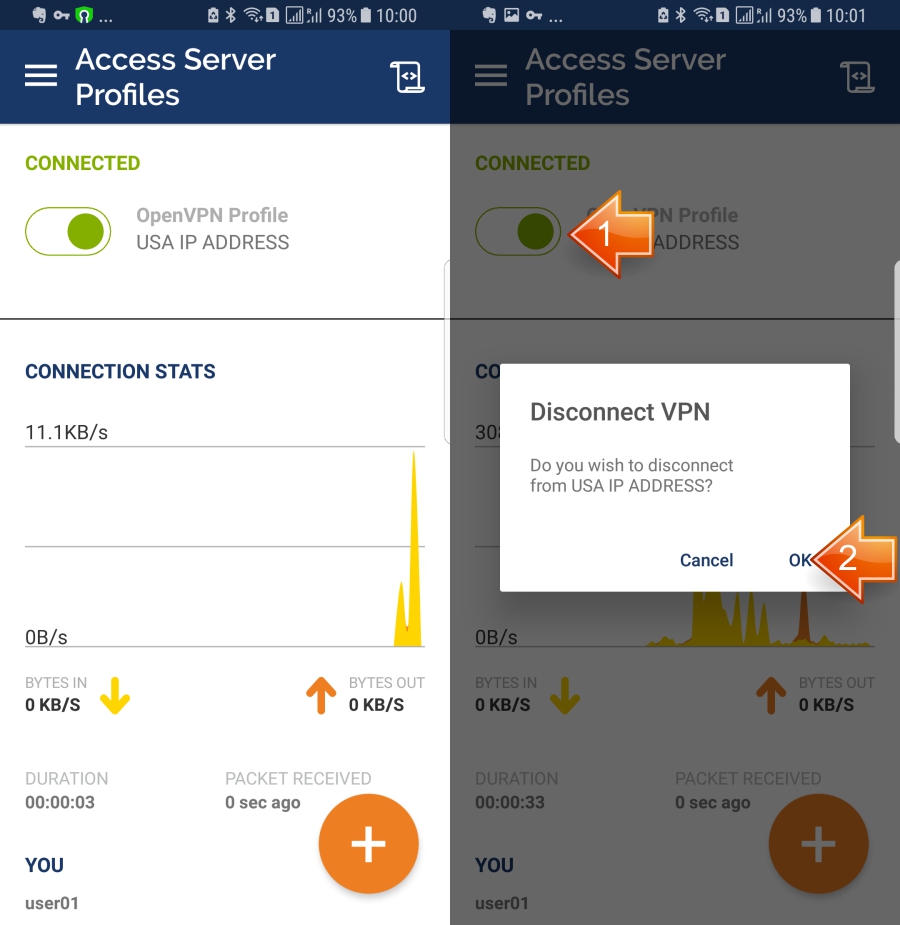Select your operating system
and follow the instructions
WINDOWS DESKTOPS AND LAPTOPS
Please follow these instructions to install OpenVPN on Windows operating system.
Click START button to initiate the installation process
When OpenVPN page opens, type Username and Password we have sent you and click “Sing in”.
Troubleshooting
I get a message that says “Authentication failed” when trying to log in.
1. Make sure you are entering the username we’ve sent you, not your email address.
2. Double check the username and the password you enter. Both of them are case sensitive. For the instance, if your username is “aaaa0001”, you have to enter it as “aaaa0001”, not as “Aaaa0001”.
Download OpenVPN Connect
Click the Windows logo button link to download the OpenVPN Connect app.
Look for the openvpn-connect-3.1.0.361_signed.msi file in your Downloads folder and click it to start the installation process.
Troubleshooting
I’m stuck. The wheel is spinning endlessly.
Actually, the OpenVPN installation file has been downloaded already:
1. Open your Downloads folder.
2. Look for the openvpn-connect-3.1.0.361_signed.msi file.
3. Click it to start the installation process.
Get OpenVPN connected
OpenVPN icon appears in your System Tray.
Click it and tap the switch.
Type your username and password again.
Click OK button.
Wait a second for the connection to establish.
Troubleshooting
I’m not able to launch OpenVPN. Can’t find the OpenVPN icon.
- Please take a look at the right bottom corner of your screen.
- There you’ll find a small up-looking arrow like this ^.
- Click it and the set of icons will expand.
- Find the OpenVPN icon.
- Click the OpenVPN icon to get connected.
- You will be prompted once the connection establishes.
TIP:
MAC DESKTOPS AND LAPTOPS
Please follow these instructions to install OpenVPN on Mac OS X operating system.
Click START button to initiate the installation process
When OpenVPN page opens, type Username and Password we have sent you and click “Sing in”.
Troubleshooting
I get a message that says “Authentication failed” when trying to log in.
1. Make sure you are entering the username we’ve sent you, not your email address.
2. Double check the username and the password you enter. Both of them are case sensitive. For the instance, if your username is “aaaa0001”, you have to enter it as “aaaa0001”, not as “Aaaa0001”.
Download OpenVPN Connect
Click the Mac logo button link to download the OpenVPN Connect app.
Look for the openvpn-connect-3.1.0.890_signed.dmg file in your Downloads folder and click it to start the installation process.
Troubleshooting
I’m stuck. The wheel is spinning endlessly.
Actually, the OpenVPN installation file has been downloaded already:
1. Open your Downloads folder.
2. Look for the openvpn-connect-3.1.0.890_signed.dmg file.
3. Click it to start the installation process.
Install OpenVPN Connect
Troubleshooting
Why it warns me about the “unidentified developer”?
The OpenVPN Connect application has not been created by Apple, that is why it warns you although it is from the trusted source. You can learn more about OpenVPN on Wikipedia http://en.wikipedia.org/wiki/
Do not forget to hold the “control” button when clicking on “OpenVPN Connect Installer.pkg” – it’s important!
Connect the OpenVPN
Launch the OpenVPN app and tap the switch.
Type your Username and Password again.
Click the OK button.
Wait a second for your connection to be established.
Troubleshooting
I’m not able to launch OpenVPN. Can’t find the OpenVPN icon.
- Please take a look at the upper-right corner of your screen.
- There you’ll find a set of small icons.
- Find the OpenVPN icon which looks like orange O, with grey X in the center.
- Click the OpenVPN icon and select Connect to us.vpnxl.com
- You will be prompted once the connection establishes.
TIP:
Your new US IP address may cause some web services to warn you about your sign-in attempts from unfamiliar locations (specifically: USA). You may either click “Yes that was me!“ or just disconnect your OpenVPN: you can find it on your System Tray, the area located at the bottom right side of your computer screen. It is strongly recommended to keep OpenVPN (US IP address) connected only when you really need it. Please keep it disconnected during your regular internet activity.
iPAD / iPHONE
Please follow these instructions to install OpenVPN on your iPad or iPhone.
Click START button to download OpenVPN Connect application from Apple App Store.
- Launch the OpenVPN Connect app.
- Enter us.vpnxl.com in the URL filed..
- Tap Next.
Troubleshooting
My account has been locked. What should I do?
Your account unlocks automatically within 15 minutes.
Kindly note that both your username and password are case sensitive.
Enter Connection Details
1. Enter the Username we have sent you. Kindly note, it’s case sensitive!
2. Enter the Password we have sent you.
3. Tap the IMPORT button.
IMPORTANT: BOTH YOUR USERNAME AND PASSWORD ARE CASE SENSITIVE!
IMPORTANT: Do not flag Import autologin profile!
Troubleshooting
I get a message that says “Authentication failed” when trying to log in.
1. Make sure you are entering the username we’ve sent you, not your email address.
2. Double check the username and the password you enter. Both of them are case sensitive. For the instance, if your username is “aaaa0001”, you have to enter it as “aaaa0001”, not as “Aaaa0001”.
Allow Connection
Tap the connection switch to initiate the VPN connection.
Get Connected
- Enter the password once again (the one we’ve sent you).
- Tap OK.
Wait a second for your connection to establish
Once connected, your OpenVPN will look as shown.
Troubleshooting
I get a message that says “Authentication failed” when trying to log in.
1. Make sure you are entering the username we’ve sent you, not your email address.
2. Double check the username and the password you enter. Both of them are case sensitive. For the instance, if your username is “aaaa0001”, you have to enter it as “aaaa0001”, not as “Aaaa0001”.
TIP:
Your new US IP address may cause some web services to warn you about your sign-in attempts from unfamiliar locations (specifically: USA). You may either click “Yes that was me!“ or just disconnect your OpenVPN. Your VPN is connected, when VPN icon (1) appears at the upper left corner of your iPad screen. You can disconnect VPN any time in your OpenVPN app: just tap Connection (2) to toggle it off or on.
It is strongly recommended to keep OpenVPN (US IP address) connected only when you really need it. Please keep it disconnected during your regular internet activity.
ANDROID
Please follow these instructions to install OpenVPN on your Android Tablet or Smartphone.
Click START button to download OpenVPN Connect application from Google Play.
Launch the OpenVPN Connect app and follow the steps below:
- Type in URL: us.vpnxl.com (1).
- Tap NEXT (2).
- Enter the username (3) and the password (4) we’ve sent you.
- Tap the IMPORT button (5).
IMPORTANT: Do not flag the “Import autologin profile” option!
Get connected.
Tap the connection switch (1).
Type in your password (2) once more and click OK (3) to get connected.
Troubleshooting
I get a message that says “Authentication failed” when trying to log in.
1. Make sure you are entering the username we’ve sent you, not your email address.
2. Double check the username and the password you enter. Both of them are case sensitive. For the instance, if your username is “aaaa0001”, you have to enter it as “aaaa0001”, not as “Aaaa0001”.
3. Make sure that the “Import autologin profile“ is not flagged.
TIP:
Your new US IP address may cause some web services to warn you about your sign-in attempts from unfamiliar locations (specifically: USA). You may either click “Yes, that was me!“ or just disconnect your OpenVPN. Your VPN is connected, when the key icon appears at the upper left corner of your device screen. You can disconnect VPN any time in OpenVPN Connect app: just tap the connection switch (1) and click OK (2). Repeat anytime to turn it ON.
It is strongly recommended to keep OpenVPN (US IP address) connected only when you really need it. Please keep it disconnected during your regular internet activity.